Description
onhover.app will take care of the installation and dependencies. Here’s a general overview on how to use ComfyUI after it loads in the user browser
ComfyUI
ComfyUI uses a node-based interface to create and edit image generation workflows. Here’s a simplified explanation of the workflow:
- Nodes: Each node represents a specific function, like loading an image, applying a filter, or generating an image.
- Connections: You connect nodes by dragging and dropping to create a workflow. The connections determine how the output of one node is fed into the input of another node.
- Editing Nodes: Most nodes have settings that you can adjust to control their behavior. You can double-click on a node to open its settings panel.
Here are some additional details on how to use ComfyUI:
- Loading Images: You can use the “Load Image” node to load an image from your computer or from a URL.
- Adding Filters: There are many nodes available for applying different filters and effects to your images. Some popular filters include inpainting, upscaling, and style transfer.
- Generating Images: The “Generate” node is used to initiate the image generation process based on your configured workflow.
- Saving Images: Once you are happy with the generated image, you can use the “Save Image” node to save it to your computer.
Understanding ComfyUI
- Graphical Interface: ComfyUI lets you build image generation processes (called workflows) by connecting different blocks called “nodes.”
- Nodes: Think of nodes as actions. There are nodes to load images, apply effects, generate the final image, and save your results.
- Workflow: This is what you create by connecting nodes together. Your workflow determines what happens to your image and how the final result is produced.
Getting Started
-
Load an Image:
- Find the “Load Image” node.
- Double-click to open its settings.
- You can load a picture from your computer or paste in an image URL.
-
Add Some Effects:
- Explore the available nodes. Some popular categories:
- upscaling: Make images larger and sharper
- inpainting: Replace parts of your image
- img2img: Create a new image based on an existing one with a text description.
- Drag a node you like and connect it to the output of the “Load Image” node.
- Explore the available nodes. Some popular categories:
-
Generate Your Image:
- Add a “Generate” node.
- Connect the last node in your chain to the “Generate” node.
- Double-click “Generate” and tweak settings like the prompt (text description of what you want), number of images, etc.
- Click the play button on the “Generate” node to start!
-
Save It:
- Add a “Save Image” node.
- Connect the “Generate” output to it.
- Configure where you want your images saved.
For a more comprehensive understanding of ComfyUI, including advanced features and troubleshooting tips, refer to the following resources:
- ComfyUI for Stable Diffusion Tutorial (Basics, SDXL & Refiner Workflows)
- Beginner’s Guide to ComfyUI
Helpful Tips:
- Experiment: Play around! Connecting different nodes is the best way to learn.
- Right-Click: Right-click on empty space in the workspace to see all available nodes.
ComfyUI Resources
Here’s a list of resources to help you get started with ComfyUI and explore its capabilities:
Official Resources:
- ComfyUI Repository: https://github.com/comfyanonymous/ComfyUI – The main repository for ComfyUI.
- ComfyUI Examples: https://github.com/comfyanonymous/ComfyUI_examples/activity – Discover how to use different features and components through practical examples.
- ComfyUI Blog: Stay updated on the latest developments and announcements from the ComfyUI team (link to be added when available).
Tutorials:
- ComfyUI – Getting Started : Episode 1 (by Scott Detweiler on YouTube): http://www.youtube.com/watch?v=AbB33AxrcZo – A great introduction to ComfyUI, especially helpful for those familiar with AUTO1111.
- Run SDXL Locally With ComfyUI (2024 Stable Diffusion Guide) (by Matt Wolfe on YouTube): http://www.youtube.com/watch?v=9k-yb83ZHfc – Learn how to run SDXL locally using ComfyUI (includes a 2024 update for Stable Diffusion).
Additional Resources:
- Awesome ComfyUI: https://github.com/lucianosb/awesome-comfyui – A curated list of various ComfyUI tools and resources.
- ComfyUI Resources – a Sonadiatoms Collection: https://huggingface.co/comfyanonymous – Explore pre-trained models compatible with ComfyUI.
- Beginner’s Guide to ComfyUI: https://stable-diffusion-art.com/comfyui/ – A comprehensive guide to get you started with using ComfyUI for image generation.

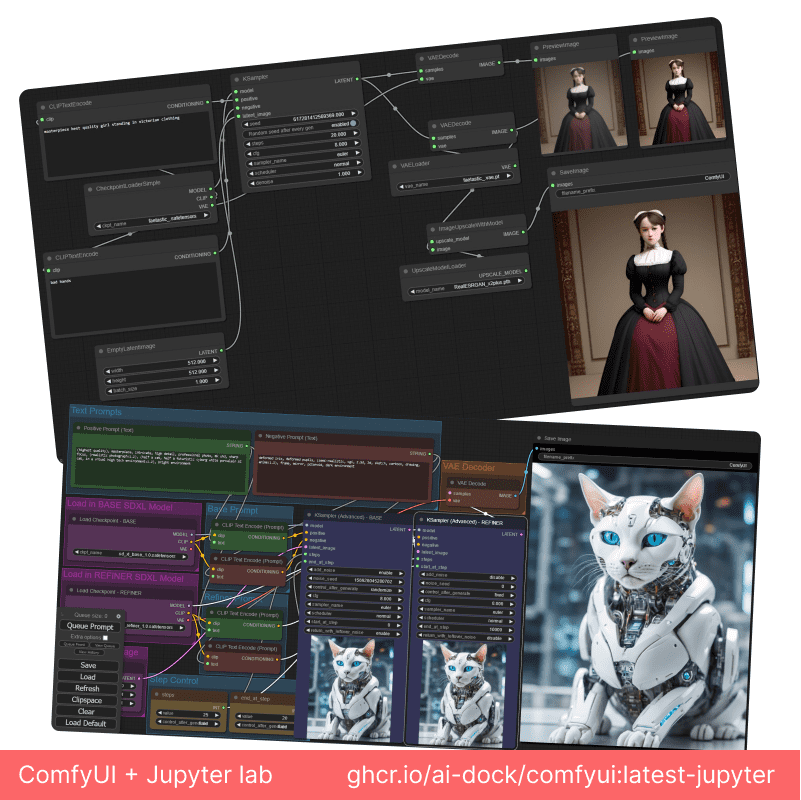

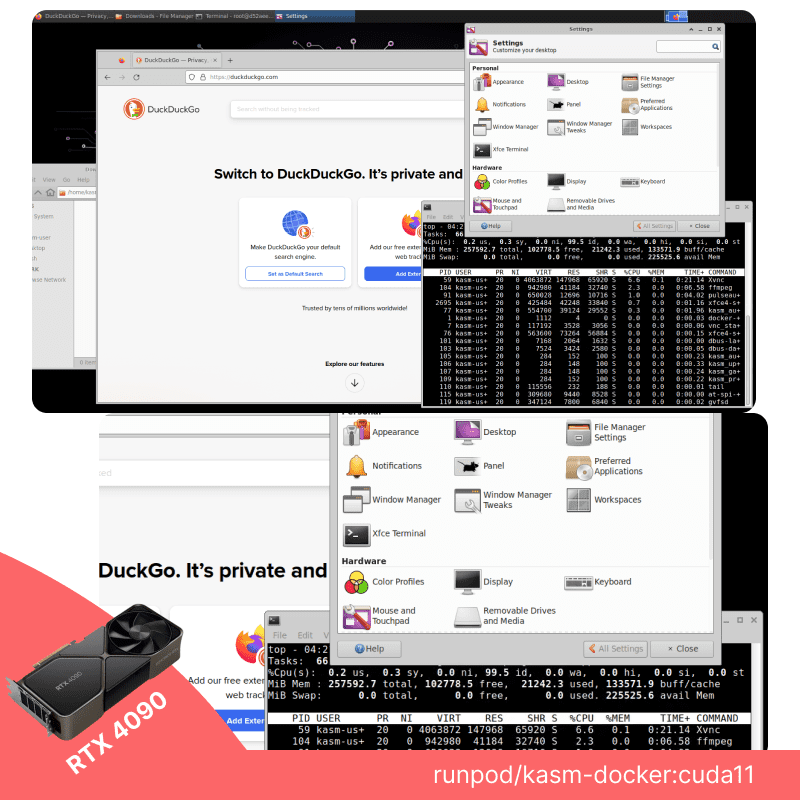
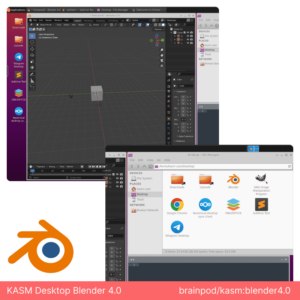
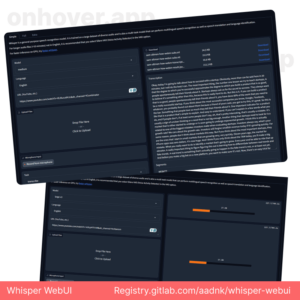
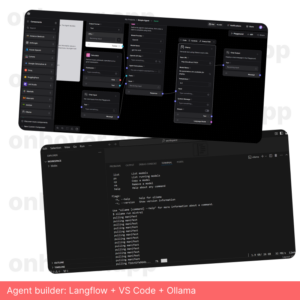
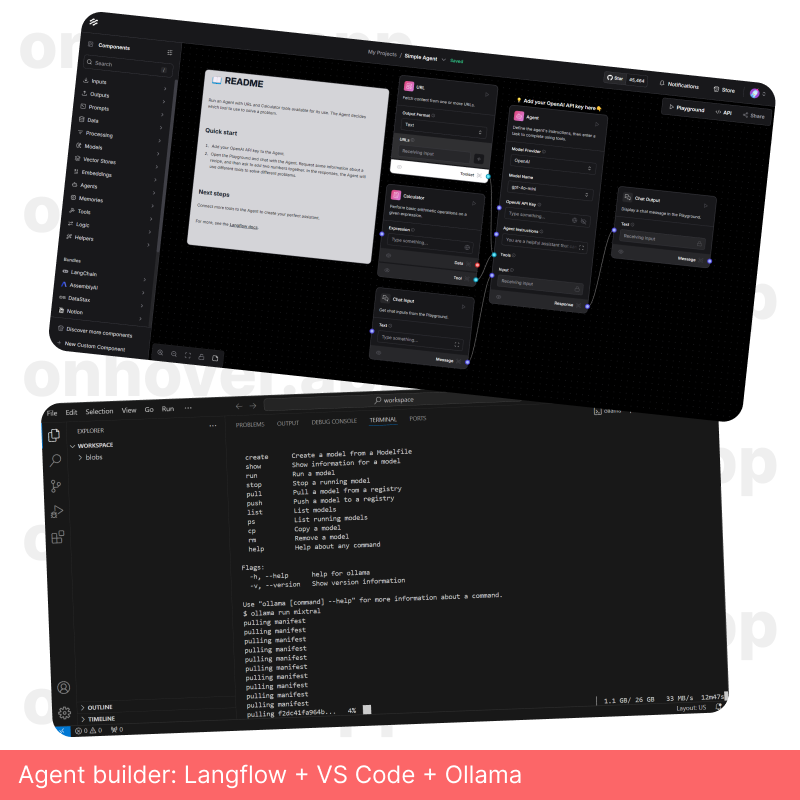
Reviews
There are no reviews yet.